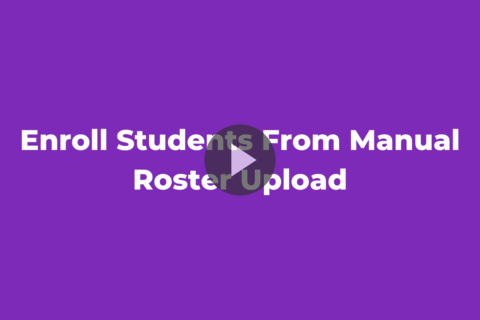Manually Enroll Students in a Class
When adding students to a class, teachers can either add students manually (best for adding 10 or fewer students) or add students from a school roster.
(Students can join a class themselves with a 6-digit class code. However, their accounts must be created – through a school roster or manual enrollment by a teacher – before they can log in and use the code to join a class.)
If you don’t know if your school has submitted a school roster or if you prefer to add students to a class manually, follow these steps:
- Click on Classes in the top navigation.
- Select the class you wish to add students to.
- Toggle to the “Roster” tab next to “Planner.”

- Select the button “+ Enroll Students.”
- Select the option to “Manually Add.”

- Enter a student’s first name, last name, and email. Select the student’s enrolled grade level.
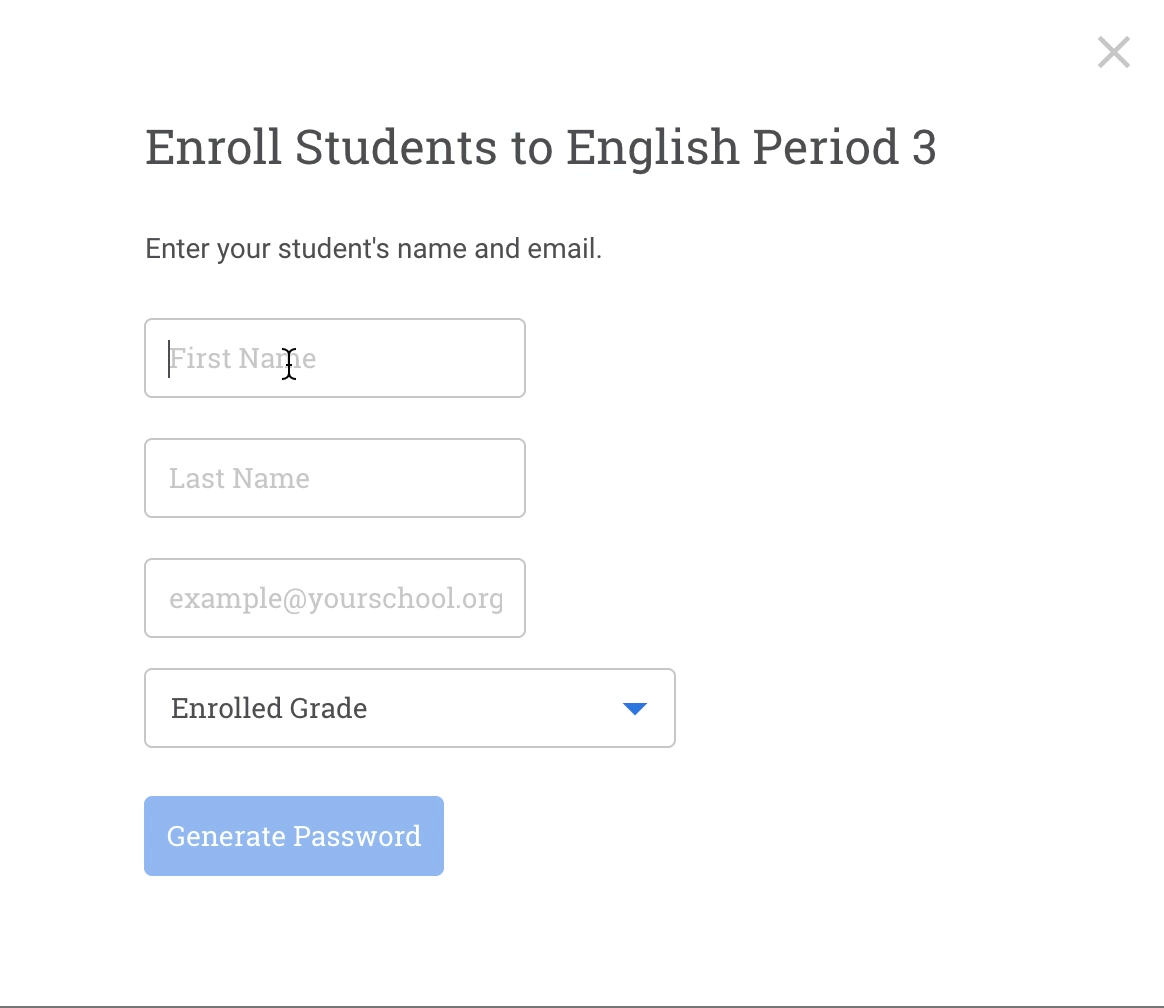
- Select “Generate Password.”
- A screen will appear confirming the student’s email and password. Be sure to write the password down. It can't be retrieved once you close the screen.
NOTE: If you use Google or Clever to login, you can ignore the password. If your district auto rosters, please allow 1-2 days after your student is enrolled in your class for their account to be created in ThinkCERCA. To reset a student's password, please view this support article. If you run into any issues creating an account, please visit this support article.
You can watch a short video here: