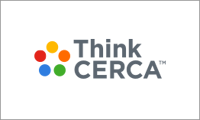With PowerSchool, district administrators can seamlessly connect their rosters to ThinkCERCA. We have recently updated our plugin to support v1.1.
To enable rostering using PowerSchool, please follow the steps below:
- Sign in to PowerSchool admin portal.
- On the start page, select "System" from the main menu.
- Select "System Settings."
- Select "Plugin Management Configuration."
- Select "Install."
- Choose the plugin installation file (rs-ps-oneroster-plugin-v1.18), and select "Install."
- You will notice the name of the plugin will be RS PowerSchool Plugin.
- Record the values for the Client ID and Client Secret in a secure place. (You will need to provide these to ThinkCERCA. ThinkCERCA will provide a secure method of sharing this information.)
- Once the configuration is completed, please reach out to a PowerSchool representative to obtain the Endpoint URL that allows ThinkCERCA to access your PowerSchool system.
When you have obtained the Endpoint URL from PowerSchool and completed the steps above, please submit a support ticket by emailing support@thinkcerca.com.
A ThinkCERCA representative will then work with you to set up the rostering sync, and confirm with you when the rostering process has concluded.