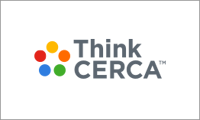In ThinkCERCA, teachers can reset students' multiple choice answers in Reading Practice or Writing Lessons. This feature allows students to revisit any of their already-completed assignments.
Once students' multiple choice answers are reset by a teacher, the previously submitted answers will be erased.
Steps to Reset Multiple Choice Answers:
- Navigate to the Classes page.
- Select the class that contains the assignment for which you would like to reset multiple choice scores.
- Selecting the class will take you to the Planner for that class. In the Planner, you will see a list of assignments. Select the assignment for which you would like to reset multiple choice scores.
_class-planner.png?width=688&name=Reset%20Multiple%20Choice%20Answers%20on%20an%20Assignment%20(360011759974)_class-planner.png)
- Next to a student's name, select the gear icon and select “Reset Multiple Choice Answers.”
- You will then be prompted to confirm the multiple choice reset. Resetting multiple choice answers will erase the previously submitted multiple choice answers.
_reset-multiple-choices.gif?width=688&name=Reset%20Multiple%20Choice%20Answers%20on%20an%20Assignment%20(360011759974)_reset-multiple-choices.gif)