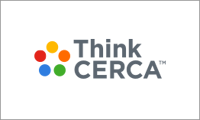Teachers can delete assignments in ThinkCERCA – by individuals or whole classes.
Follow these steps to delete individual assignments:
- Navigate to the Classes page.
- Select a class.
- On the class Planner, click an assignment from the list on the right.
- This will take you to the Assignment page. On the Assignment page, there is a table showing student names and the status of their assignment. To the far right of the table is a gear icon. Select the gear icon.
- Click "Delete assignment" to delete the individual student's assignment.
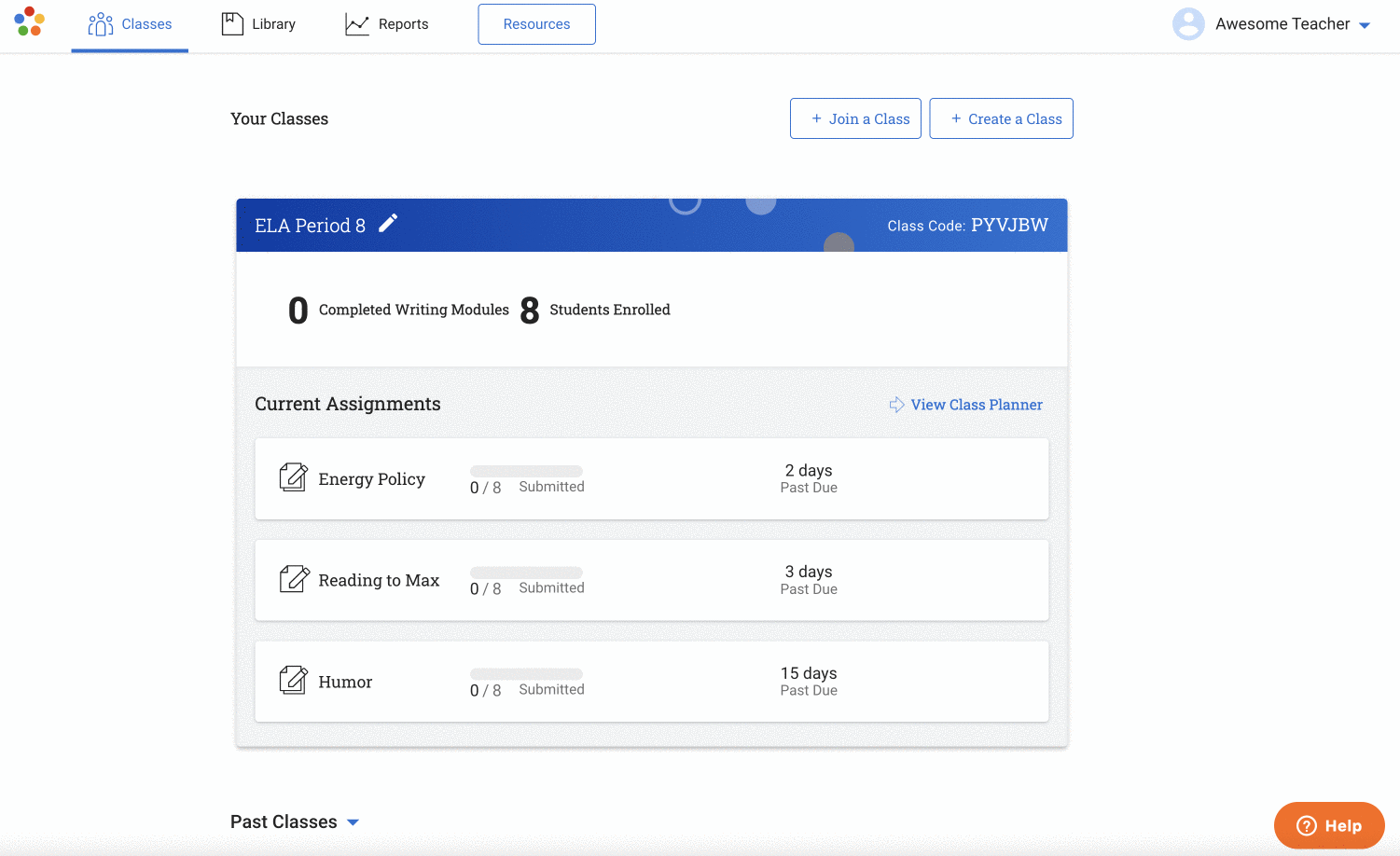
Follow these steps to delete all assignments for a class:
- Navigate to the Classes page.
- Select a class.
- On the class Planner, click an assignment from the list on the right.
- This will take you to the Assignment page. Next to the name of the assignment, select the gear icon.
- Click "Delete all assignments" to delete all the assignments for the class.