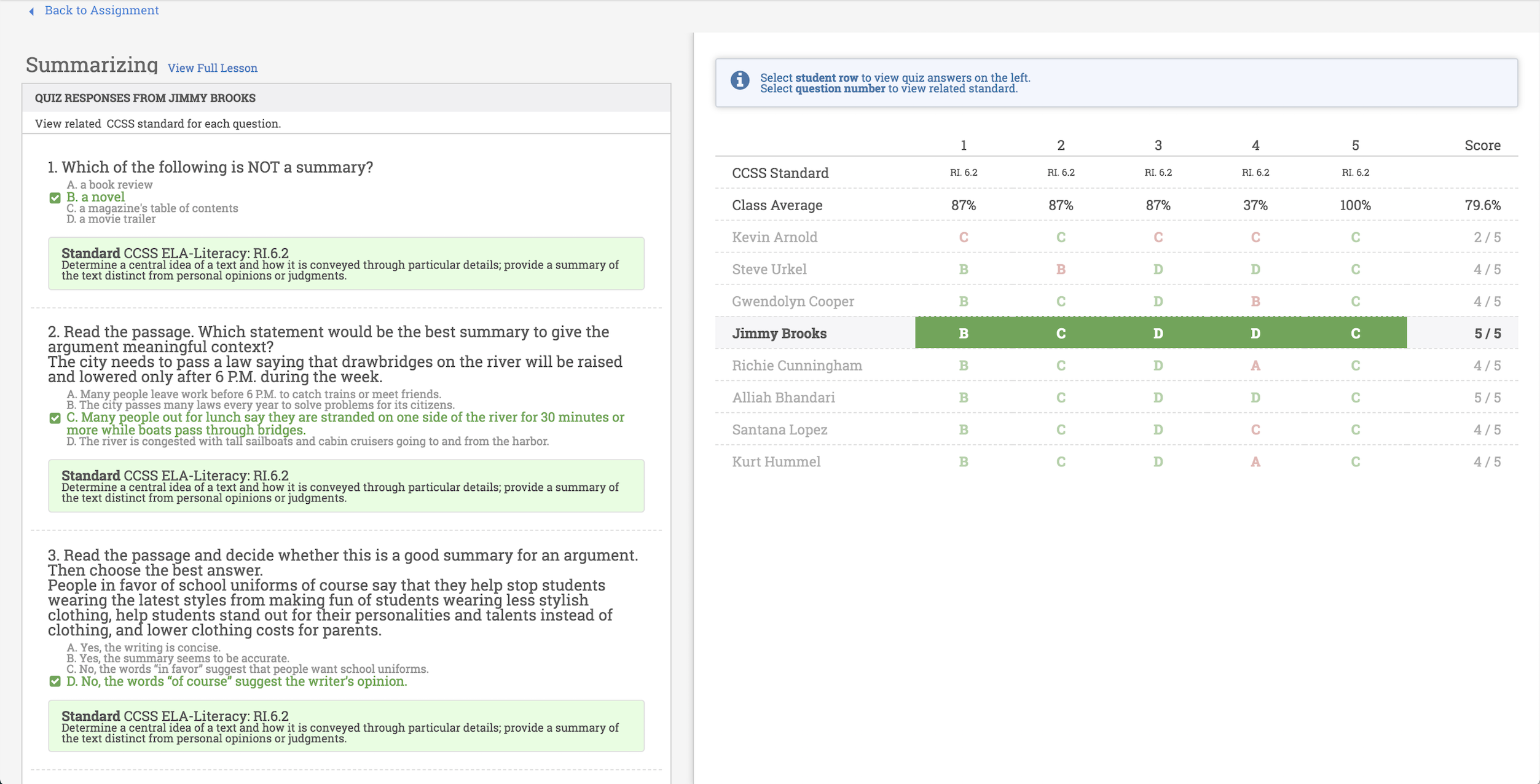Grade or Provide Feedback on Direct Instruction
Direct Instruction lessons contain five multiple-choice questions that are automatically graded upon submission. No additional grading is required. However, you may want to review students' scores and compare their responses to the relevant standards in order to provide personalized feedback.
If you want to review student scores on Direct Instruction lessons, follow these steps:
- Click on Classes in the top navigation.
- Click on the class that contains the assignment you wish to review.
- On the right side of the screen, you will see a list of the class assignments listed by current, upcoming, and finished assignments.
- Find and select the Direct Instruction lesson you would like to view.
- Upon selection, you will be able to view the assignment status for each student. The status options for Direct Instruction lessons include Not Started, In Progress, and Completed.
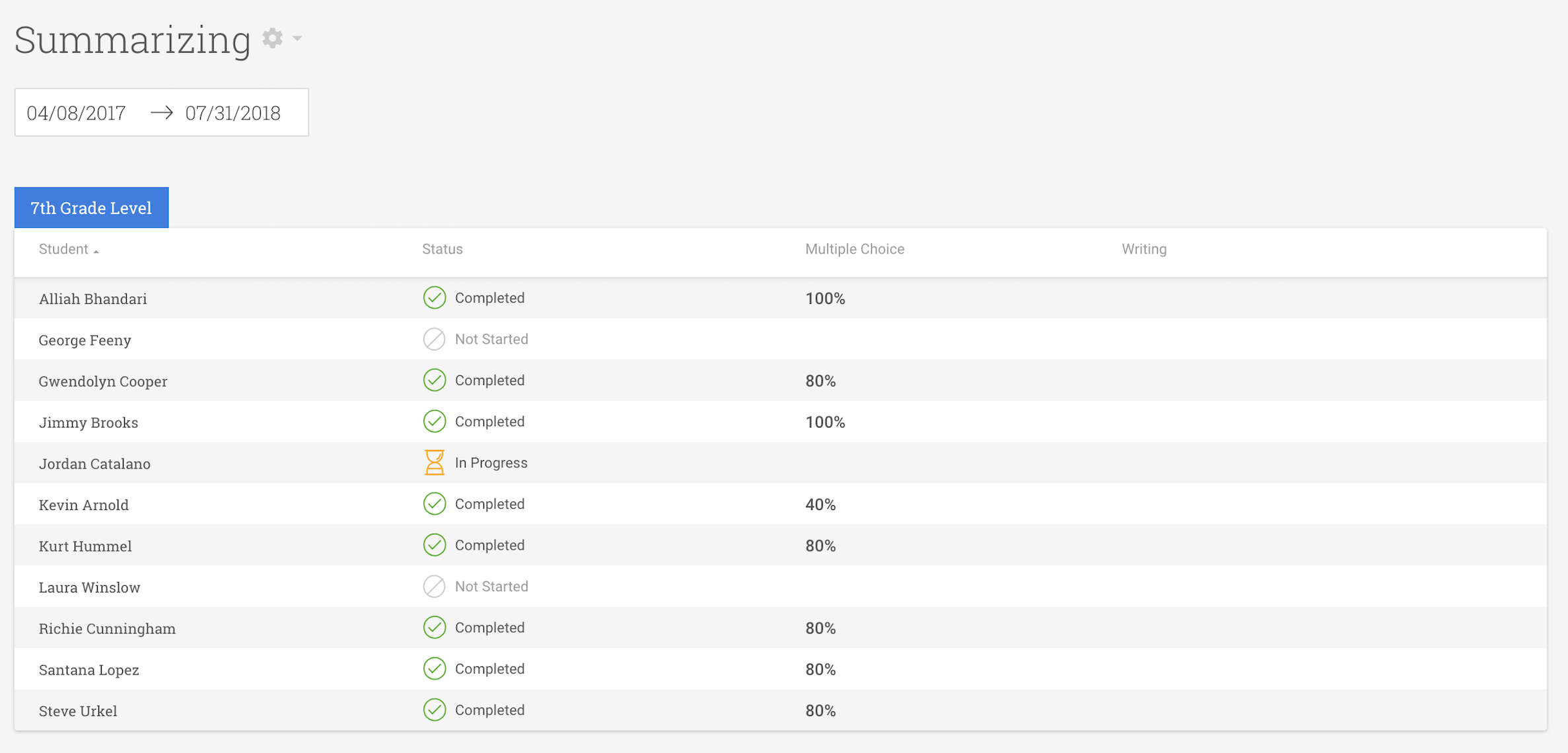
- If the lesson has been completed, you will be able to view the student’s grade under the column named “Multiple Choice.”
- Click on the student’s score to view a complete analysis of the selected student's responses, as compared to the class average and applicable standard. You can also view the correct answers and relevant standard information from this view on the left.