Edit Student Information Such as Name, Password or Grade Level
In ThinkCERCA, educators can edit student information such as name, password and grade level. In here, educators can also add or remove a student from a class.
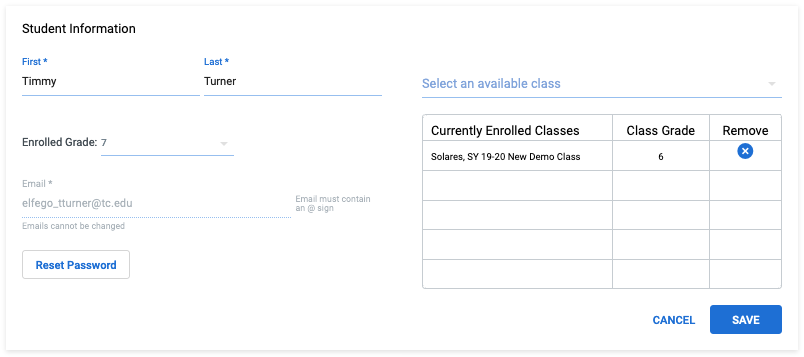
To edit a student’s information, follow these steps:
For School and District Admins
- From the Classes page, click the “Manage School Roster” button.
- On the School Roster page, search for a particular student by typing their name in the search field at the top of the page.
- To edit the student’s name, click “Edit.” To change the student’s reading level, select the appropriate level in the dropdown field. To change the student’s password, click “Reset password.”
- Enter information in the applicable fields.
- Click “Save.”
For Teachers
- From the Classes page, click on your class.
- Once in your class, click on "Roster."
- Select the student you would like to update.
- Enter the information in the applicable fields.
- Click "Save."
To edit a student’s email address, please contact support@thinkcerca.com to request this change.
